INTRODUCTION
Dynamics Dev Helpmate – was developed as a bookmarklet for Microsoft Dynamics 365 developers. The idea behind this is to minimize the efforts and time in accomplishing the tasks related to customizations & navigations. This tool supports MS CRM 2013 and above versions.
FEATURES OF DYNAMICS DEV HELPMATE

INSTALLATION
- Enable bookmarks tab of your browser.
- Open the link ‘https://xrmwebkit.osmosys.asia/DynamicsHelpmate/help.html’ and drag ‘Dynamics Dev Helpmate’ button on to the bookmarks tab.
Usage in Microsoft Dynamics 365
- Open Dynamics 365 CRM and click on the Dynamics Dev Helpmate that is added to the bookmarks tab.
- It displays a prompt where it asks for confirmation of using Dynamics Dev Helpmate. Click on ‘OK‘ and the tool becomes ready to be used.

Select the required operation from the drop down.
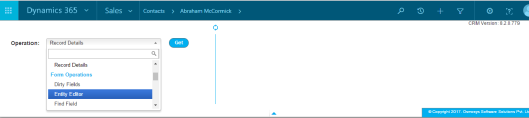
For instance, select ‘Record Details’ operation and click on ‘Get’. You can find the details of the selected record in the results section as shown below:

Using this tool, you can also edit script web resources with ease.
For editing web resource follow the below steps:
- Select ‘Web Resource Editor’ operation, click on ‘Get’. It loads all the web resources that are present on the form.
- Select the web resource which you want to edit and click on ‘Get’ button. It loads the web resource content in the ‘RESULTS’ section from which you can edit the web resource.
- Click on the ‘Edit’ button as shown below which opens the content in an editable pane.
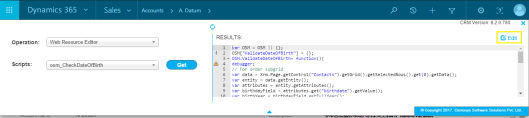
- Once the editing is done, click ‘Save & Publish’ button which updates and publishes the web resource.
We can make changes in the ‘RESULTS’ sections but to publish the changes we need to click on the ‘Edit’ button. The editor has intelliSense too for the XRM objects.
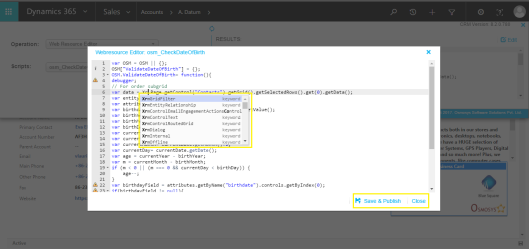
Once the web resource is published, refresh the form for the changes to become effective.
The ‘Refresh‘ button at the top center of the tool resets the tool and clears the Results Pane. The ‘Hide‘ button at the bottom center minimizes the tool keeping the Results pane intact.

To find out more about Dynamics Dev Helpmate’s other operations and their related functionality please visit the link : ‘https://xrmwebkit.osmosys.asia/DynamicsHelpmate/help.html’
Posted By: Varsha Deshpande, Osmosee
Very nice and helpful tool.